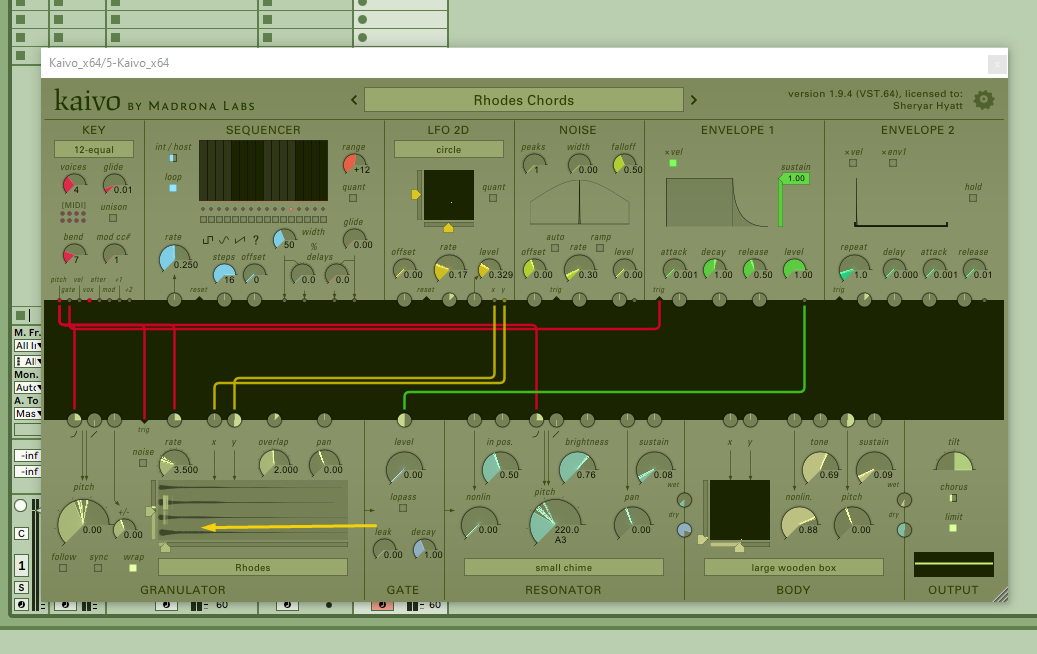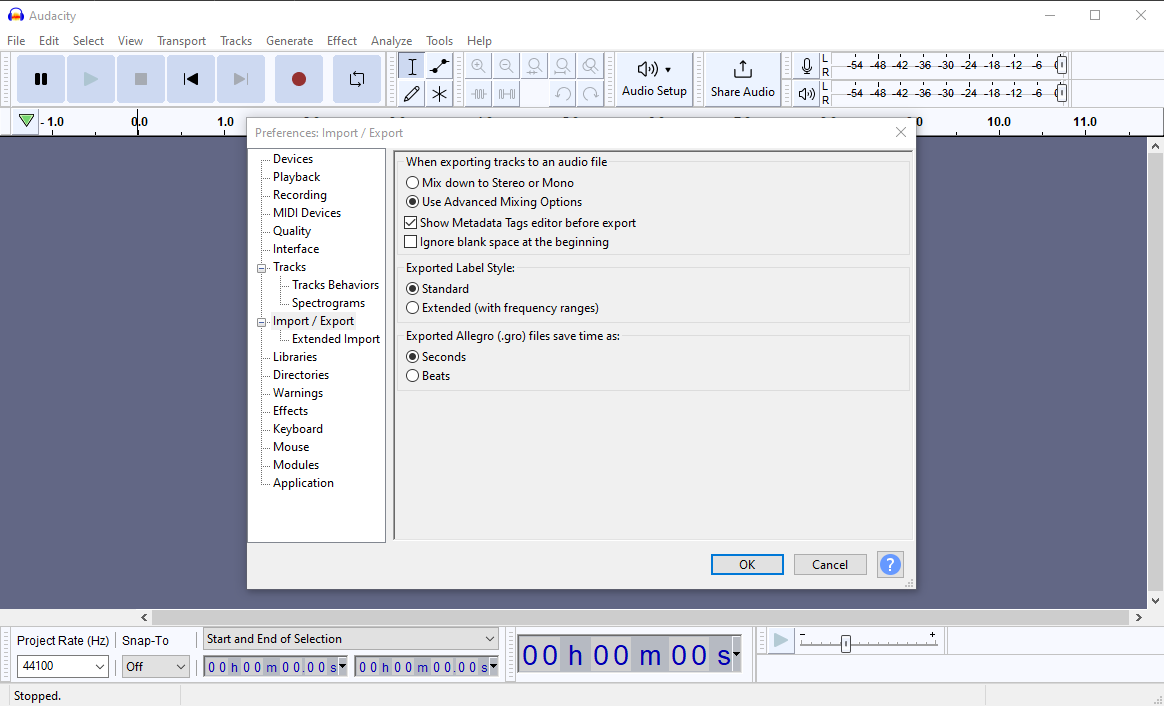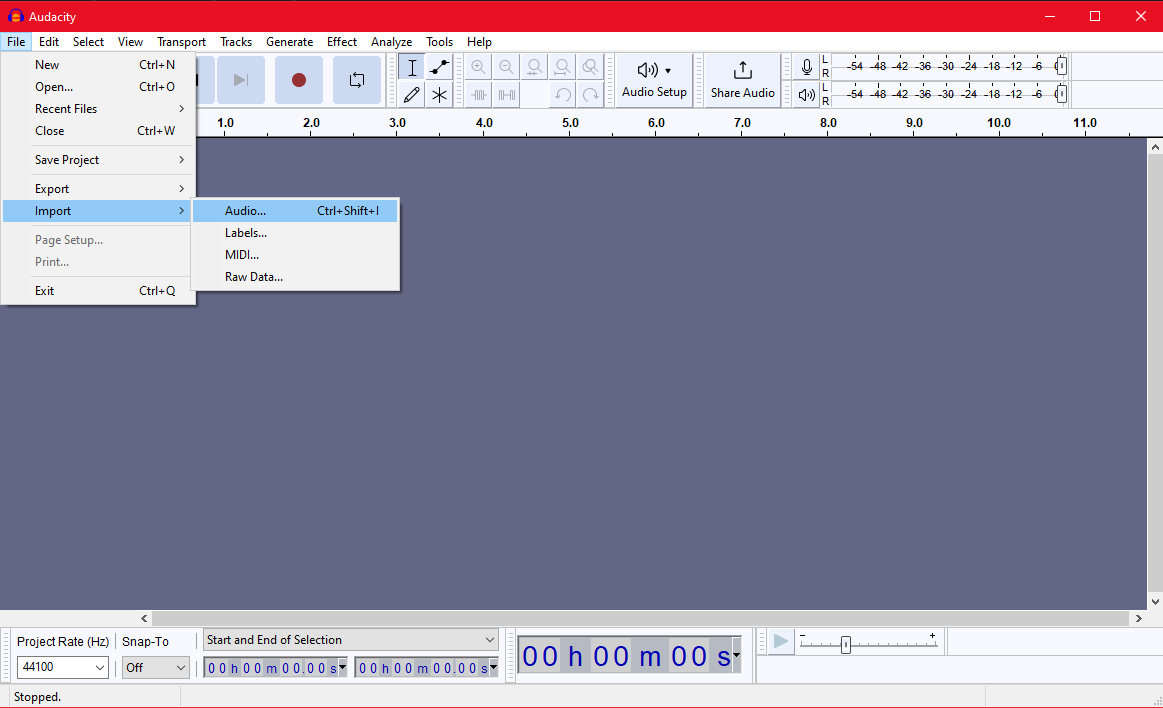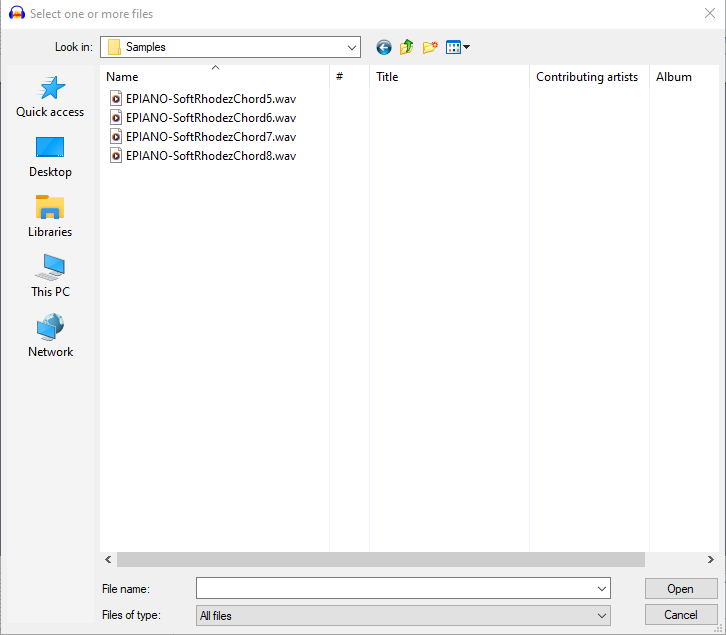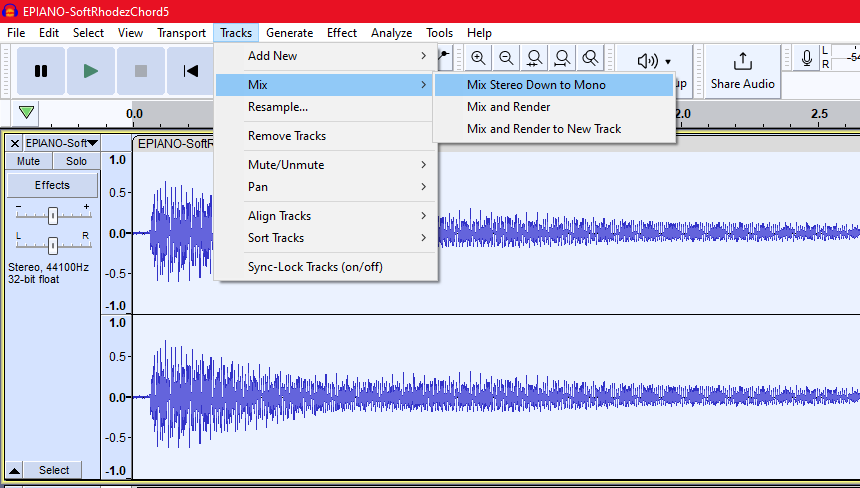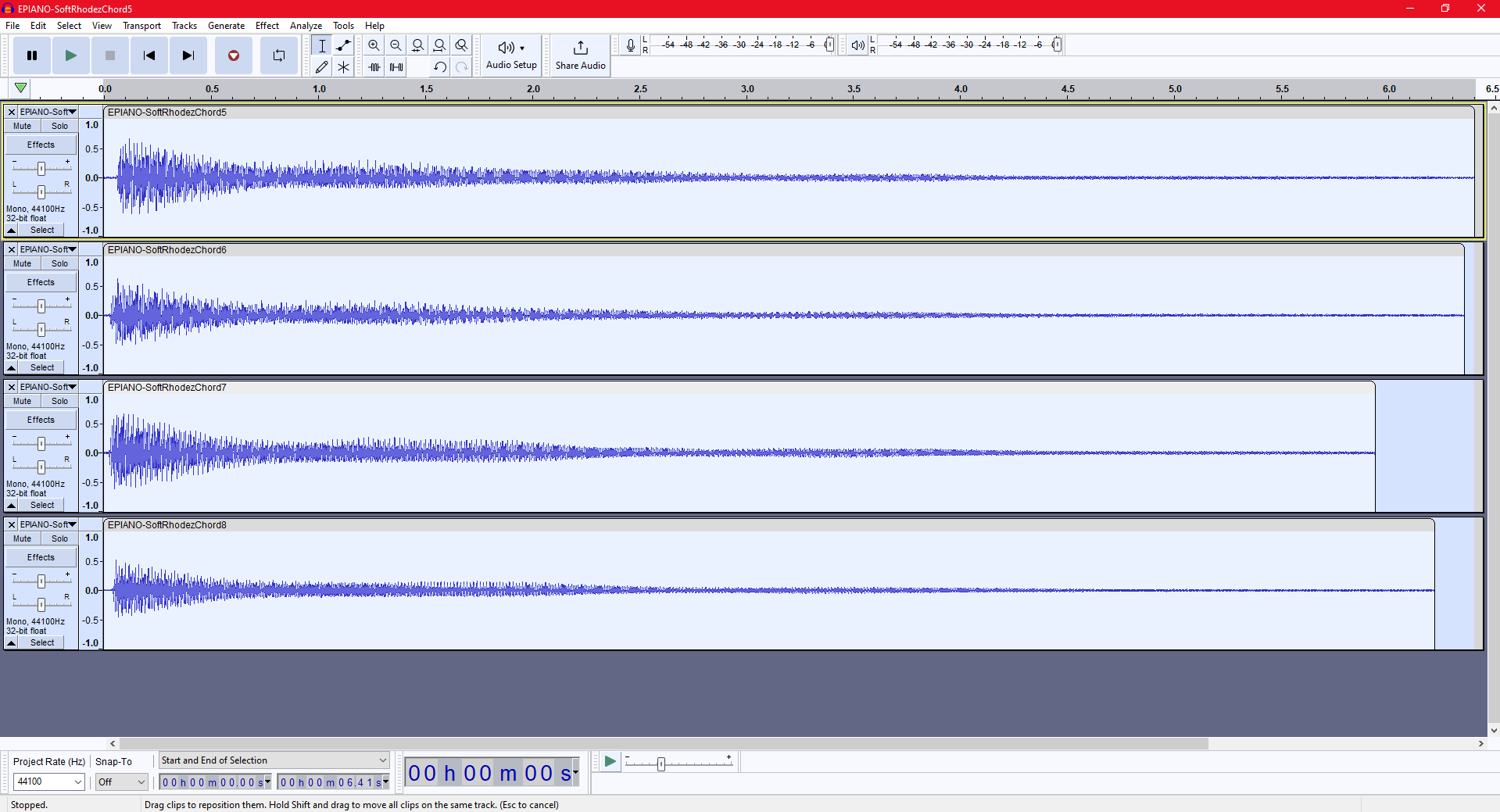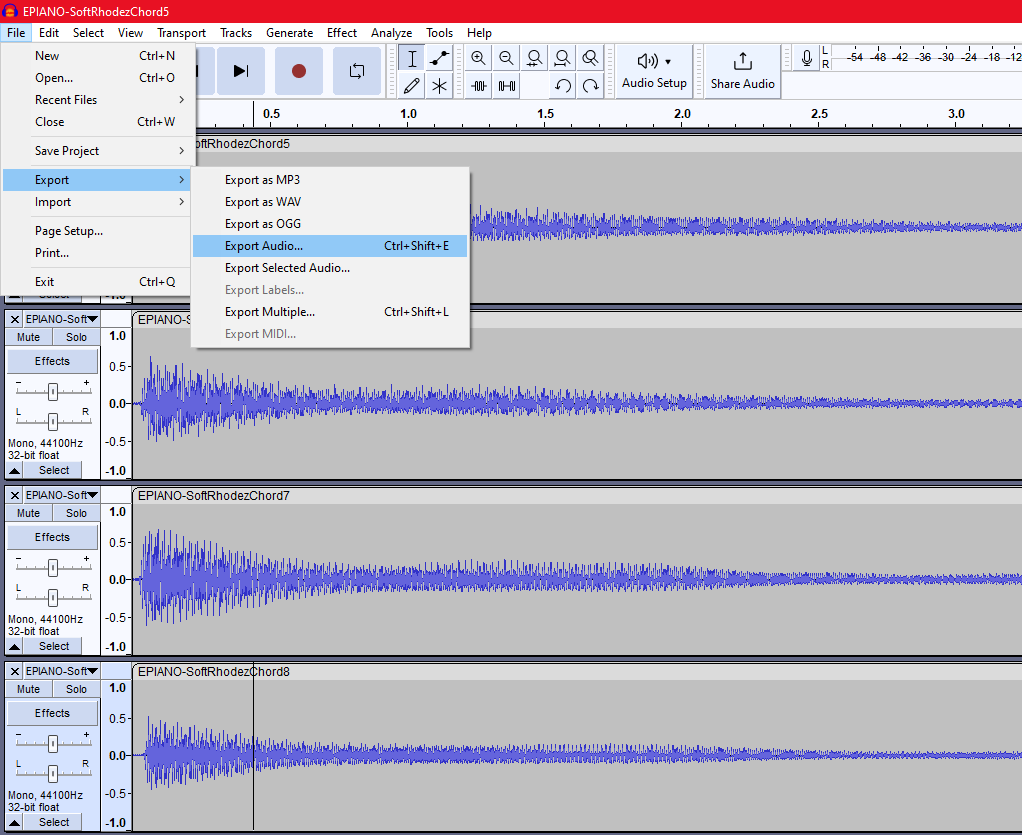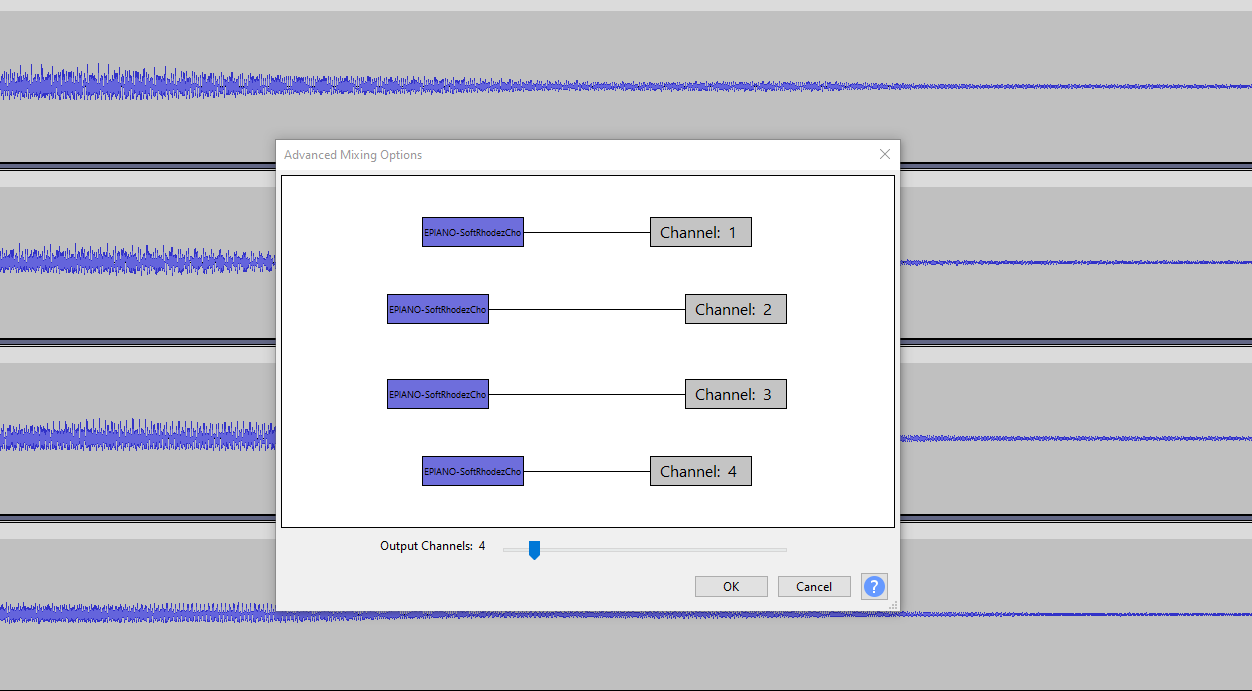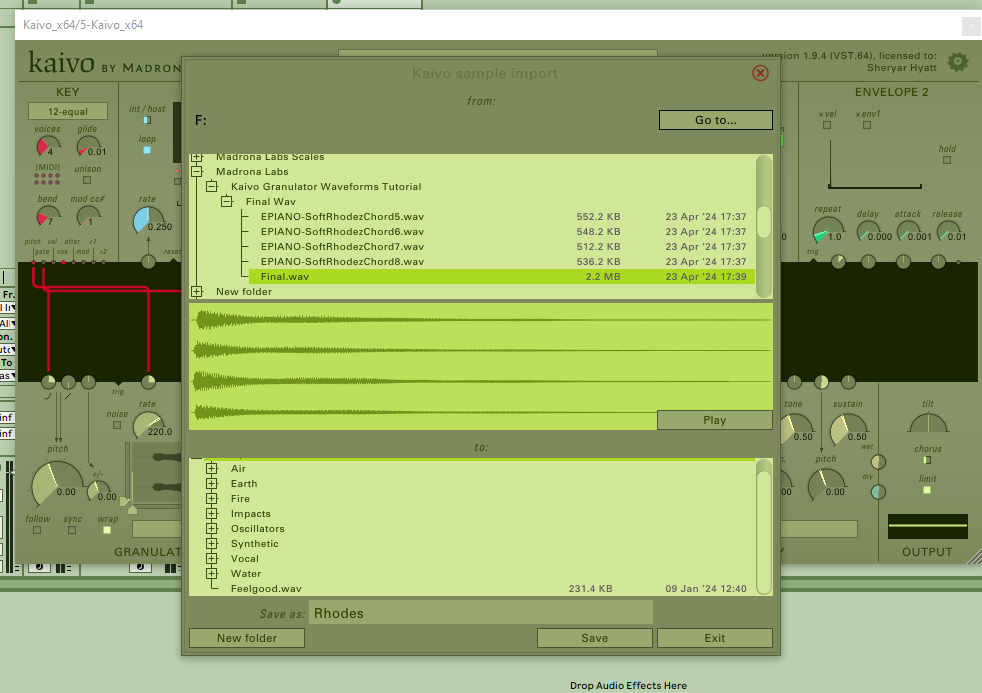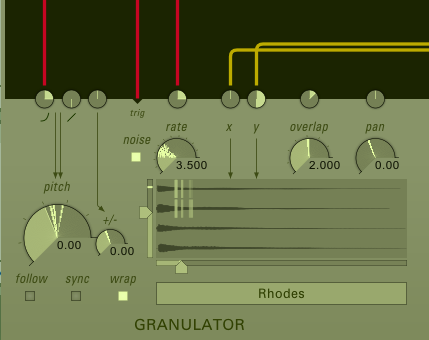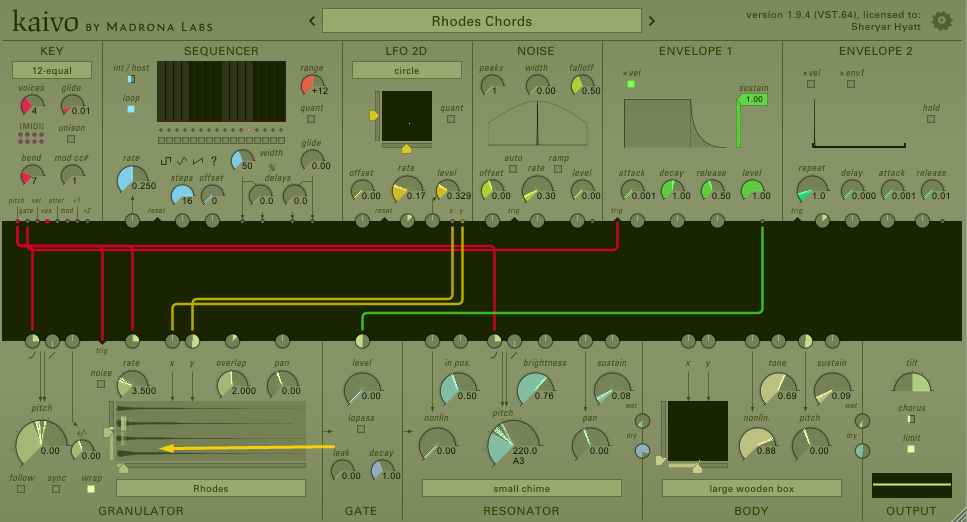
Learn how to load up Kaivo's granulator module with multichannel waveforms!
One of Kaivo’s most unique features is that its granulator module allows the use of multichannel waveforms. You can set up LFO’s or other modulators to cycle through these waveforms, and create sounds that are ambient and textural or adjust the settings and get more snappy percussive sounds. Samples of up to four channels can be imported.
When combined with the Resonator and Body module, multi-channel Granulator waveforms open up a whole universe of sounds that are unique to Kaivo.
Let’s get started with building our own multi-channel granulator waveform using the freeware program Audacity.
Start by going to Edit > Preferences and then set your Audacity Import/Export preferences to Use Advanced Mixing options. This will help us later when we’re exporting our final multichannel file.
Import your audio files by going to File > Import > Audio. For this example, I’m using four different Fender Rhodes chord samples that I grabbed from one of Legowelt’s free sample packs.
Once we’ve imported our files, we’re going to need to click on each imported wav file and convert it to Mono by going to Tracks > Mix > Mix Stereo Down to Mono
Now we have converted our imported Fender Rhodes chords into mono. We’re almost done! Let’s get our final multichannel file exported and imported into Kaivo.
Click File > Export > Export Audio
Important: Make sure that your output channels in the export popup are set to the number of wav files you are exporting.
Export the final multichannel wav file to someplace handy for the next step.
Finally, let’s import the multichannel wav file into Kaivo by clicking on the Granulator module waveform name and then clicking Import. In this next dialog, find your multichannel export (in this example it’s called Final.wav), and then give it a name for the Kaivo Granulator (Rhodes in my example) and click Save.
Now we have our multichannel wav file imported successfully into the Kaivo Granulator! You can apply this process to any type of sound and get all sorts of interesting results. For more information on the Granulator module, check out the complete Kaivo Manual.
Enjoy the sounds!
It may be worth stating that there's a limit of 4channels to audio importable into the Granulator. i tried with more, without success.
Good point! Thanks for the feedback.
Any other software that does this apart from Audacity?
Four channels is the maximum we can use in Kaivo.
As far as other software to make multi-channel files, I have only used Audacity, and command-line tools to stich mono / stereo files together.
Command line sounds interesting. I have found SoX, which can be installed through home-brew.
I will do some research but if you are not too busy finishing Sumu, a quick tutorial would be awesome.
I think SoX is what I have used also. I tend to just look this stuff up every time so I didn't take good notes unfortunately. I found some scripts here: https://superuser.com/questions/483625/script-to-run-sox-to-combine-multiple-mono-tracks-to-stereo
Thanks, I also found this series of blog posts by Mads Kjeldgaard: https://madskjeldgaard.dk/tags/sox/
Nice, thanks!
I'm able to get a 4-channel wav file exported in Cubase 13 by creating an LRCS output buss:

...redirecting each audio track (4 tracks of audio) to one of the outputs of that LRCS output buss:

...then selecting "File/Export/Audio Mixdown...", selecting the LRCS buss as the buss to export, and then selecting "Interleaved" as the "Export Type":

After copying the exported wav file to the AppData section of Kaivo samples, the 4-channel audio is available:

In MacOS you can use De-Interleaver, which does two things:
- interleave multiple mono files into a multichannel file
- split a multichannel file into mono files.
Alternatively, in SoX, you can merge two stereo files into a quad file using this command line (aware of the capital -M):
sox -M frontStereoFilename rearStereoFilename outputQuadFilename